How to Add, Activate and Cancel CBS All Access on Roku
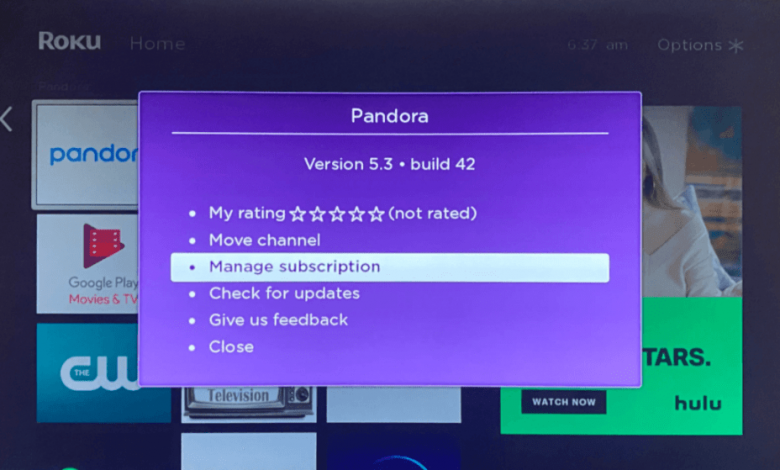
Roku channel store is a platform where you could access free TV services. However, this platform does not support third party apps such as Firestick and Android TV. Though this is the case, there are some incredible number of amazing streaming apps and one example of this is CBS All Access on Roku. The mentioned app is worth it as it offers numerous of series, live TV, movies, original series and many more.
About CBS All Access
Aside from Roku App, CBS All Access could be access on Hulu Live TV, fuboTV, AT&T TV, YouTube TV on Roku and many more. CBS All Access is offered through two options – two different plans which are Limited Commercial Plan which is priced at $6 per month and Commercial Free Plan which would cost you at $10 per month.
How to Add, Activate and Cancel CBS All Access on Roku
How to Install CBS All Access on Roku?
- Ensure that your Roku is connected to your WiFi
- On the remote, press the home screen
- Select Streaming Channels through this down arrow key
- On the Roku Channel Store, Select Search Channels
- Enter CBS All Access
- Select CBS All Access from the list of suggestions
- Click add channel tab
- Click ok
- Tap Go to Channel to open the channel on Roku
How to Activate CBS All Access on Roku?
- Press the Home button on Roku’s remote
- Select CBS All Access
- Keep in mind the activation code which will be displayed on the Roku screen
- Open your browser on your phone or PC
- Go to https://www.cbs.com/activate/roku/
- Enter the activation code shown on Roku
- Press activate button
- Once CBS All Access app has been activated, sign in to your account and start enjoying your favorite shows.
How to Cancel CBS All Access on Roku?
- Open CBS All Access on your Roku
- Select Manage Subscription
- Click Cancel Subscription
- Once you see the confirmation prompt, select cancel subscription
- Select Done
Conclusion
We hope that through this article, you were able to get useful information and able to learn from it.





