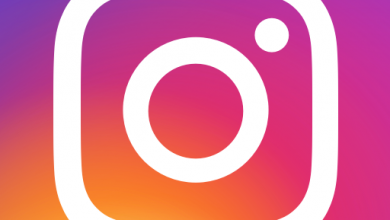Snapchat is one of the most popular social media platform. It comes with millions of users and is considered as the number one photo messaging app. With about 238 million users, Snapchat would surely not vanish in the social media world. Hence, if you wish to enhance relationships and communication, Snapchat is a must-have.
One great thing about Snapchat is it could easily be accessed in a wide variety of platforms or devices. One platform which is also popularly used is the Chromebook. Luckily, Snapchat is compatible with Chromebook. Installing Snapchat is very easy and it is very straightforward. Before we get into details, we shall first touch on the features if Snapchat.
Snapchat comes with a lot of exciting features. It allows you to apply unique filters on your photos. It also allows you to add friends from different social plugins such as Facebook. You will also be able to send pictures, videos, stickers, create avatars and many more. Furthermore, there is also a feature where the things such as messages, videos or pictures could automatically vanish or deleted once seen by the receiver. Lastly, in Snapchat, there is also a feature called Snap Map where it allows you to see the location of your friends.
Hence, if you love to send pictures, share your stories about your pictures and videos, Snapchat is your best bet and is highly recommended.
Now that we know how great Snapchat is, it is now the time to dive into the information and guide on how to install Snapchat on Chromebook.
How to Install Snapchat on Chromebook
As mentioned earlier, installing Snapchat on Chromebook is straightforward and simple. All you have to do is follow the steps below and you are good to go.
- Open the Google Play Store on your Chromebook
- Type Snapchat on the search bar of Play Store
- Snapchat will be displayed and click on the install button. This will download the Snapchat app.
- Once you have installed the app, download will start. The process shall not take a long time. Once done, check the Launcher for the Snapchat app.
- Once you see the Snapchat icon, you are done and good to go. You could now use Snapchat by clicking or double tapping on the app.
Conclusion
Now that you are able to install Snapchat on your Chromebook, you will be able to use Snapchat. Do not forget to sign in and create an account and you are good to go. Let us know your experience and comment below.