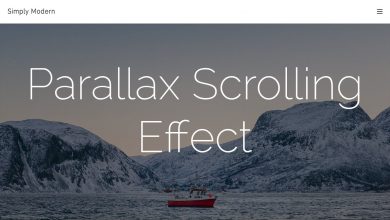How Can You Watch YouTube on Amazon Fire Tablet

YouTube has become one of the best video streaming platforms which a lot of individuals truly enjoy. However, due to daily life being too fast paced and being too busy, there are times when it would be very convenient if you could enjoy the things such as watching videos in a device which we could bring everywhere we go, like an Amazon Fire Tablet. Yes, we understand how it could be great if you could watch your favorite YouTube videos on your Amazon Fire Tablet. If you do not know how to and you are having difficulties in installing YouTube, you came to the right place. Through this article, we shall provide you a guide on how you will be able to watch and use your favorite video streaming platform, YouTube on your Amazon Fire Tablet.
Why Can’t You Watch YouTube on Amazon Tablet Smoothly?
YouTube fans are complaining that it is unfortunate that they could not watch YouTube on their Amazon tablet without any problems. More than often, users would experience failure in loading. Kindle Fire are one of the most amazing innovations from Amazon, there are some problems and issues that occur from time to time and an example of that is mentioned above. As most of you would have notice, YouTube is not pre-installed on Amazon Fire Tablets such as Kindle Fire, Kindle Fire HD, Kindle Fire HDX, etc. Aside from it not being pre-installed, it is also not possible for users to add YouTube app from Amazon App Store.
How Can You Get YouTube On Amazon Fire Tablet?
With a bigger screen, it is no wonder users would love to watch videos on it. In fact, it could provide a better experience for your kids whenever they would watch YouTube Kids videos on it. For Amazon Fire Tablet, the best and official way to be able to get apps is through Amazon App store for Android. Unfortunately, as mentioned earlier, YouTube is not available on Amazon Apps store which means you will not be able to use the official way of downloading YouTube on your Amazon Fire Tablet. Though this is the case, do not worry as there is still a way to be able to use YouTube on your Amazon Fire Tablet and that is through the process of side-loading. Side loading is a way which you could install an app on your Android device through a source which is not the official app store. Hence, in this case, we shall do this method.
Steps in Installing YouTube on Amazon Fire Tablet – Side Loading Method
- On the down portion of your Home Screen, tap More.
- Select Device
- Turn on Installation of Applications
- Tap Ok
- Download youtube.apk on your computer
- Connect your Fire Tablet to your computer
- Select Autoplay
- Select Open Device
- Go to your Downloads folder
- Copy APK file
- Download and install ES File Explorer on your tablet
- Open your Download folder
- Tap the YouTube icon
- Follow on-screen instructions
- Once it is installed, go to the Home screen
- Check if YouTube app is already on your Kindle Fire.
- Click YouTube icon
Limitations
There could be times when your YouTube could not run on your device without Google Play Service.apk installed. Hence, once your YouTube has been downloaded on your Kindle Fire, and you get a message that YouTube cannot run on your Fire Tablet without Google Play Services, we recommend that you download Google Play on your Kindle Fire. Again, you will have to do this through side loading method.
In July of 2021, YouTube app became available on Amazon App Store. However, there are still numerous users who have reported that they are still having some troubles getting the app. If you are one of them, you could use the instructions provided in this article.
Frequently Asked Questions
Can You Download Apps on Amazon Fire?
Yes, you could through Amazon AppStore.
How to Download and Install Apps on Amazon Fire?
- Go to Home Screen
- Select Appstore
- Search for the app you would wish to download.
- Select Get app
- Tap download
How to Get YouTube Kids on Amazon Fire?
You will have to install Google Play Store on your tablet first and then follow the instructions above as mentioned in this article.