How to Use Task Manager on Mac and Windows Efficiently (Activity Monitor Mac Shortcut, Usage and Equivalent)
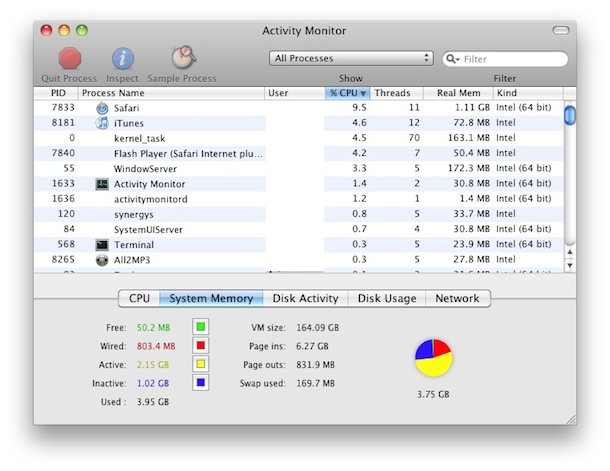
If you have just switched from Windows to Mac, then you came to the right place. In this article, we shall discuss one of the most essential function you will have to know is how to access Task Manager in your Macbook. Unfortunately, the most well-known command, Ctrl + Shift + Esc will not work on your Mac. Do not worry as through this article, we shall provide you information and details about task manager on Mac, how it is used, shortcuts and its equivalent.
Understanding Task Manager of Mac
Task Manager on Mac is called differently. It comes by the name of Activity Monitor. It is used to view active processes just like the task manager in Windows. If you wish to end an application that has froze, you could end it through the Activity monitor.
How to use task manager on Mac
How to Quickly Open the Task Manager on Mac OS?
Spotlight Search
Doing a spotlight search is considered as the best way to access Activity monitor on your Mac device. All you have to do is follow the steps below:
- Press Command + Space or ⌘ + Space
- On search option, type the initial or first letters of the app’s name. In this case, type Activity Monitor
- Press Enter when the app name appears
- Once you are at the Activity monitor panel, search the app that you wish to end or to force quit.
Utility Folder
- Go to the finder icon which could be found on your dock
- Click on application found on the side menu
- Select Utilities
- Search Activity Monitor application folder
- Double click on activity monitor application
- Once it is launched, you could now view the statistics related to the apps that are actively running.
- If you wish for easy and quick access, you could pin the application to the dock. Right click the activity monitor app, select option and click on Keep in Dock
- To view specific task, select view, Dock Icon and Show Disk Activity or CPU Usage
Is there any shortcut available for launching the task manager or activity monitor?
Unfortunately, unlike Windows, Mac does not have any specific keyboard shortcut for the Activity monitor app. As mentioned earlier, Ctrl + Alt +Esc will and does not work on Macs. Though this is the case, of course, there are other ways to launch the activity monitor easily. In fact, you could set your own customized keyboard key preference.
- Create Automator Action to launch activity monitor
- Define one in the shortcuts tab of the keyboard pane of system preference
What exactly is the Mac Task Manager?
As mentioned earlier, task manager is known as Activity monitor on Mac. It is where you could see and view running and open system processes and applications. Through it you could see a detailed view of many parameters such as CPU usage, network details, disk activity, energy consumption and many more. You could also end the process of any app that has froze. In other words, it could troubleshoot any system issues.
How to Do Force Quit on Mac?
Method 1
- Press keyboard combination Command +Option + Esc.
- Force quit window will prompt
- Select the program or app
- Click Force Quit
Method 2
- Open terminal application
- Type ‘>ps -ax ‘
- Press enter or Return
- Type ‘>kill<PID number>’
Method 3
- Open activity monitor
- Search processes with red as not responding
- Select application
- Select view
- Click quit process or click on X found on top of force quit.
- Ensure that you do not delete or quit the Root system processes.
Brief Overview of Task Manager of Mac
Here are some system parameters of Mac
CPU Tab of Task Manager
You will find the details of your CPU usage in this tab. You will find the CPU consumption capacity usage by application, percentage values of the CPU usage for each process and the wake and idle CPU time.
Memory Tab
This shows you the memory usage that each application uses. It also shows the app’s total allocated memory. Its compressed memory is also calculated by Mac OS compression software.
Energy Tab
This show the energy usage in terms of battery consumption of your mac. It also shows the avg energy impact which is highly recommended that you check once in awhile.
Disk Panel
This shows the number of bytes consumed. It also shows RAM usage and Disk activity.
Network
It shows the network related information. It shows the amount of the data which you Mac is consuming.
Is there any Mac Task Manager Alternative Available
- Try the app, iStat menu. It could analyze and view the system performances. It comes with graphs and stats which are related to your applications.
- You could also try CleanMyMac X app. It could clean your RAM and your junk files and trash.





