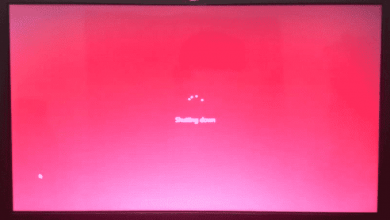How to Solve the Problem When YouTube Filters and Search Bar Not Working
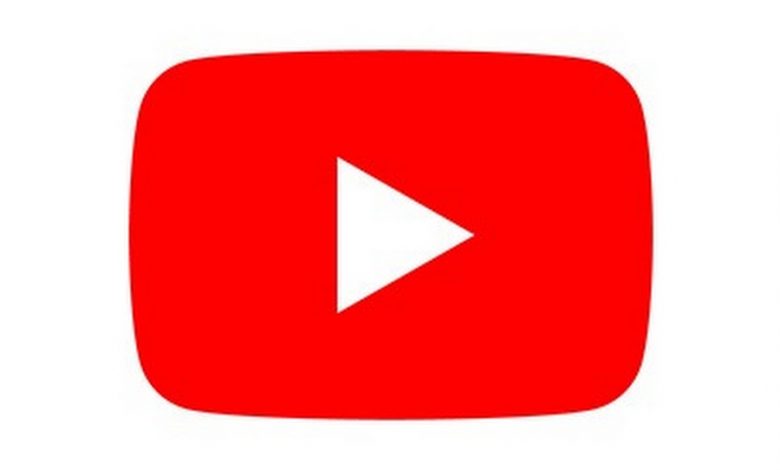
YouTube is a well-known platform where you could share your videos. Through this platform, you will be able to show your video content. In fact, YouTube is considered as one of the largest video content search engine. It is run by Google which also allows you to search and watch videos with different genres. Through YouTube, you will be able to watch your favorite videos and songs at an incredible speed.
This video search engine also offers easy way to find videos through its filtering feature. This feature would allow you to find more than 100 results in each word and it is available for computers and mobile devices.
As most YouTube users would know YouTube could provide quality content however, their search filters could do more improvement. Though this is the case, do not worry as there are several solutions to the search bar not working and in this article, we shall provide you several methods and guide on how to do solve the mentioned issue.
How to fix YouTube Filters that do not work on iPad
- Click on your YouTube in your iPad. You will be able to find this on the top right portion
- Select the settings bar
- Click on restriction mode filter
- Tap on the do not filter option. This will disable the restriction mode
Take in mind that if you deactivate the filter restriction mode and your search filter still does not work then you might have to check on your iPad device. You could do this through the following methods:
Method 1 – Update YouTube App
- Update your YouTube App by going to your iTunes and search YouTube app and check if there are available updates.
- If there is an available update, download and install it
- If errors occur, uninstall and reinstall it again
Method 2 – Free up space on your iPad
- Ensure that your iPad has enough space.
- Try to delete unnecessary files or apps on your device
- You could also try updating your iOS of your iPad
If your YouTube search bar still does not work, you could try the following:
For Windows and Mac
- Uninstall Safari or Google Chrome and reinstall it
- Restart your computer
- Disable anti-virus and firewall as they could interfere with search engines
- Restart your YouTube page
For iOS and Android devices
- Restart your mobile phone
- Ensure that you have WiFi connection or mobile data
- Delete cache of YouTube application
- Uninstall and reinstall the YouTube app
- Update the app
If YouTube Search does not work in your Chrome due to the following problems, follow the steps provided:
Due to Javascript Problems
- Go to your Google Chrome
- Find the three point symbol. You will be able to find this on the top right portion of your browser
- Select advanced settings
- Access the privacy of the browser
- Press JavaScript
- Activate JavaScript plugin
- Accept all browser permissions
Due to Browser Problems
- Go to Google Chrome
- Select settings found on the upper right portion
- Select advanced settings
- Access system options
- Select use hardware acceleration
- Disable it
- Google chrome shall restart automatically
How to YouTube Search bar if it does not work on your TV
- Ensure that connection cable is connected with your device and to your TV
- Check if the configuration of your TV. Ensure it is correct.
- Check if your TV supports the amount of FPS, bits and speed of YouTube.
- Verify your internet connection
- Restart your YouTube page
- Reboot your device