How to solve connection problem or invalid MMI code
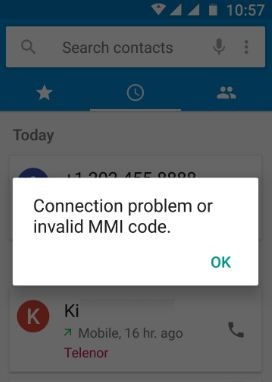
If you are an Android device user, experiencing errors could be very frustrating. Unfortunately, when using a device, this is inevitable. Do not worry, you do not need to endure this all the time. There are a lot of ways to be able to overcome such errors. However, to overcome these errors, we highly suggest for you to research about them. With this article as an example. Through this article, we shall provide you a guide on how to solve the error – connection problem or invalid MMI code.
What is MMI Code Error or Connection Problem?
Once in a while, you could encounter and run into an error called the connection problem or invalid MMI code. You will know that your device has this error whenever you would see a pop up message saying that your Android device has a connection problem. In order to understand better and to be able to solve this error, you will have to learn what MMI code is.
MMI stands for Man-Machine-Interface. It is a code that you usually use on your dialer. This includes the asterisk (*) and the hashtag (#). You use these characters, for example, when you try to check your load balance. For some mobile operators, to get your balance, you would need to call #BAL and there are times when you try to do this, the connection problem or invalid MMI code could appear. We know, this could drive you crazy but do not worry as we have a solution to this. Just read further and learn how.
How to solve connection problem or invalid MMI code error?
There are many different ways to solve this error. Hence, if one method does not work, you do not have to worry as there are many other ways which could work for you.
Method 1 – Simple Reboot
This method is the simplest method you could do and though it is very simple, it is a method that is often used across devices and across errors or problems. Hence, this method is worth the try. All you have to do is turn off your phone by pressing the power button of your device just for a few seconds. This will reboot your device. Once done, check if the connection problem or invalid MMI code has disappeared.
Reboot in Safe Mode
Through this method, you will be able to troubleshoot your device easily as your device will be running the stock Android programs only. Hence, if your other apps are not running on the background, you will be able to check if the mentioned error would still appear. Through the safe mode option, you will be able to disable pre-installed apps and services. To do this, all you have to do is follow the steps below:
- Turn off your device
- Press and hold the power button of your device. This will turn on your device. Hence, hold the power button until you see the logo screen. Once the logo screen appears, stop pressing the power button.
- Press and hold the volume down button and wait for your device to finish rebooting.
- You will then find the safe mode at the bottom left corner of your screen.
Once your device is on the safe mode and you no longer encounter the connection problem error, then, most likely, the source of the problem could be the most recent app that you have installed. Hence, we suggest that you uninstall the recent app that you have installed.
If your device does not bring you to safe mode, you might need to call your phone’s manufacturer or check the manual.
Check Network Settings
Another method you could try is by checking your network settings. In doing this method, we highly suggest that you at least try twice for this method before you give up and try another method. To check your network settings, all you have to do is follow the steps below:
- Go to your device’s settings
- Select Network Connections
- Tap on mobile networks
- Go to network operators
- Search networks
- Select your wireless provider
If your network operator search does not find your carrier service provider, we suggest that you check your SIM card as this could also interfere with your network or SIM authentication.
Check SIM card
As mentioned earlier, another factor that you will have to check is your SIM. If you are using dual sim device, there are two ways to check your sim card and they are through the following steps:
First option
- Disable on off your sim cards.
- Activate only the SIM that you plan on using to send your MMI code. This way your device will not get confused
Second option
- Go to your device’s dual SIM settings
- Select Menu and tap on voice call settings
- Select Always ask option. Hence, when you dial your MMI code, your phone will ask you which number or SIM you would like to use.
If your device only houses a single SIM, all you have to do is take off your SIM card out and from your device. Blow on it, wipe it a bit and put it back on to re-establish your connect.
Add a plus sign or comma to the code
Another simple method is by adding a comma at the end of the code and dial. Example instead of dialing *1234, you could try to dial *1234,
To add a comma, you will have to hold the asterisk button for about 3 to 5 seconds. You could also try to add a plus sign aft the asterisk. For example, instead of *1234, you could try *+1234
Turn on SMS over IMS
This method is highly recommended for professionals or tech geeks only. We mean by this is that this method is very sensitive and if you do it wrongly, it could damage your phone more and it would be more difficult to solve and undo.
In this method, you will have to use the code, *#*#INFO#*#* or you could use 4636 on your dialer specifically the code *#*#4636#*#* This will ping test and activate radio and turn on SMS over IMS which could resolve the mentioned error.
Again, we would like to reiterate that this method is for professionals and tech geeks only.
Conclusion
This concludes our guide on how to solve connection problem or invalid MMI code error. We hope that we were able to help you solve this issue. Let us know how it went and comment below.





