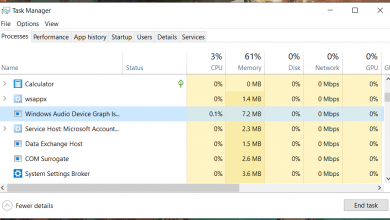How to play Sims on Chromebook

Sims is a popular video game series which was developed by Maxis. It was able to sell about 200 million copies worldwide. This simulation video game series is considered as sandbox game where you could create virtual people who are called the Sims. You would assign and put them in their houses and you would be able to give them your preferred moods and if you wish you could also satisfy their desires. You will also have the option to have the homes and houses constructed already or have the Sims build them themselves.
The Sims are very popular and successful which have made it into a series. Here are the list of the game series:
- The Sims (2000)
- The Sims 2 (2004)
- The Sims 3 (2009)
- The Sims 4 (2014)
- The Sims Online
- The Sims Stories
- The Sims Carnival
- The Sims Carnival
- The Sims Medieval
- The Sims Social
- The Sims era
- The Sims 2
- MySims
- The Sims 3
- The Sims 4
- The Sims FreePlay
- The Sims Mobile
In 2000, The first game of Sims was released and created to be played on Microsoft Windows. This game was released in additional two deluxe editions which includes exclusive content. Furthermore, the game also has been repackaged in different formats, versions and platforms including the seven expansion packs:
- Livin’ Large
- House Party
- Vacation
- Hot Date
- Unleashed
- Makin’ Magic
- Superstar
After the original Sims game successfully penetrated the gaming world, different versions and editions were released after as mentioned in the list above. For sure, if you have played the Sims, you will get addicted to it and will definitely enjoy it.
There are different platforms on which you could play Sims on. However, if you would like to play Sims on Chromebook, do not worry as through this article, we shall provide you a guide on how to play the mentioned game on Chromebook.
Before we dive into the tutorial, the most important thing to know is if the Sims series is compatible with Chromebook. Unfortunately, there are no Sims games that are specifically made for Chromebook and there are only two Sims games that could run on Chrome OS and they are The Sims FreePlay and The Sims Mobile. These two games unfortunately are mobile games and which are the only two games that could be played on Chromebook through emulating the game through the Play Store. Though this is possible, have in mind that there are few issue that could come with it such as performance problems such as lag, freezing/crashing, slow FPS and many more. Hence, it is recommended to use a keyboard and touchpad or a touchscreen Chromebook.
Here is a list of Sims games which could not be played on Chrome OS:
- The Sims
- The Sims 2
- The Sims 3
- The Sims 4
Though that is the case, you could still play the Sims FreePlay on Chromebook and here’s how.
How to play the Sims on Chromebook
- Sign on your Chromebook
- Click on the Launcher button. This could be found at the bottom left part
- Look for Play Store app
- Launch the app
- Search for Sims freeplay on Play Store
- Click install
- Play and enjoy the game!
If you do not have Play Store, this would mean that you have not received the update for your Chromebook. Also, If you cannot download the Sims game and you come across an error such as your device is not compatible with this version or you do not have any device. This would mean that you might need to update your Chromebook.
Chrome Remote Desktop
Here’s another alternative method for you to be able to play other Sims games on your Chromebook.
- Download Chrome Remote Desktop on your Windows PC and your Chromebook. You will be able to get this on Chrome Web Store.
- Pair both devices through the use of the on-screen prompts
- Turn on both your PC and Chromebook
- Ensure that your PC and Chromebook are connected to the internet. The speed is a very important factor.
- Start remote session on your PC as the host
- Connect to your Chromebook
- Launch Sims 4 on your Chromebook and enjoy!
if you have done the guide above and still cannot play Sims, you could use your mobile phone as an alternative. Here’s how:
How to play Sims on mobile
- Go to Play Store
- Find for Sims on the search bar
- Tap on Install
- Launch the game and you are good to go
Conclusion
That concludes our tutorial. We hope through this article, we were able to provide you an easy step by step guide on how to play sims on your Chromebook.